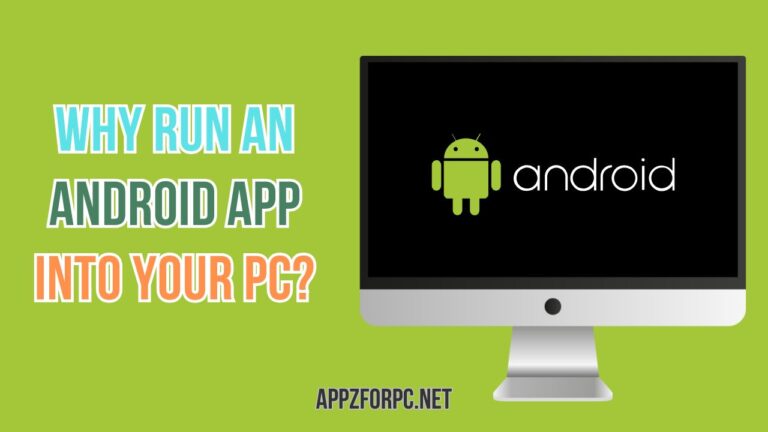Android apps are designed for smartphones and tablets, but did you know you can also use them on your computer? Many people are taking advantage of tools and methods that let them run Android apps on their PCs. But why would someone want to do this? In this article, we’ll explain some of the reasons why running Android apps on your PC might be useful, convenient, and even fun.
Bigger Screen for a Better Experience
One of the main reasons people want to run Android apps on a PC is to enjoy a bigger screen. Many apps, especially games, look much better on a larger display. With a PC monitor, you can see more details, enjoy sharper graphics, and reduce the strain on your eyes.
For example:
- Gaming: Action-packed games like Genshin Impact or Mobile Legends are much easier to play on a larger screen, giving you an edge over other players.
- Reading: If you use apps for reading books or comics, like Kindle or Webtoon, you’ll appreciate the larger text and pictures on your PC.
Use a Keyboard and Mouse
Another big advantage of running Android apps on your PC is the ability to use a keyboard and mouse. Many apps, especially productivity tools and games, can be easier to use with these devices compared to a touchscreen.
- For Work: Apps like Google Docs, Excel, or note-taking tools like Evernote become much easier to manage when you have a full-sized keyboard for typing.
- For Games: Games like PUBG Mobile or Call of Duty: Mobile are often easier to play with a mouse for aiming and a keyboard for movement.
Multitasking Made Easy
On your phone, it can be hard to juggle multiple apps at once. With a PC, you can run Android apps while also using other PC programs. This makes multitasking much easier.
Here are some examples:
- Watch a YouTube video on your PC while replying to messages on an Android chat app like WhatsApp or Messenger.
- Use a PC browser to research while editing a document or presentation on an Android app.
Save Your Phone’s Battery
Running Android apps on your PC can save your phone’s battery life. If you spend hours playing games, watching videos, or working on mobile apps, your phone’s battery might drain quickly. By using a PC, you can keep your phone charged and ready for other tasks.
Access Exclusive Apps
Some apps are only available on Android devices. By running these apps on your PC, you can enjoy their features without needing to switch devices. For instance:
- Social media apps like Snapchat that may not have full desktop versions.
- Fitness or meditation apps like FitOn or Headspace, which are mobile-only but can work well on a PC.
Enhanced Performance
Your PC is often more powerful than your smartphone, especially if it has good specs. This means apps that might lag on your phone could run much smoother on your computer.
For example:
- High-graphic games may perform better on a PC.
- Apps that require a lot of memory or processing power, like video editing tools, can run faster on your PC.
Test Apps for Development
If you’re an app developer or just experimenting with app creation, running Android apps on a PC is incredibly helpful. Tools like emulators can mimic different types of Android devices, allowing you to test your app on a variety of screens and settings.
Convenience of Not Switching Devices
Sometimes, it’s just more convenient to have everything in one place. If you’re working on your PC and want to quickly check a mobile app, it’s easier to run the app directly on your computer rather than picking up your phone. This saves time and keeps your focus on the task at hand.
How Can You Run Android Apps on a PC?
There are two main ways to run Android apps on a PC:
- Using an Android Emulator
An Android emulator is a program that creates a virtual Android device on your PC. Popular emulators include:- BlueStacks: Great for gaming and easy to use.
- MEmu Play: Optimized for both gaming and productivity.
- LDPlayer: Known for its smooth performance.
- Using Windows Subsystem for Android (WSA)
If you’re using Windows 11, Microsoft has introduced the Windows Subsystem for Android. This feature allows you to run Android apps directly on your PC without needing a third-party emulator. However, it’s still being developed and may not support all apps.
Are There Any Downsides?
While running Android apps on a PC has many benefits, there are a few things to keep in mind:
- Compatibility: Not all Android apps work perfectly on a PC, especially apps that rely heavily on touch gestures.
- Performance: Some emulators require a good PC to run smoothly. If your computer has low specs, you might experience lag.
- Storage: Emulators can take up significant space on your hard drive.
FAQs
Is it free to run Android apps on a PC?
Yes, most emulators like BlueStacks and MEmu Play are free to use. Some may offer premium features, but the basic versions are free.
Can I play multiplayer games using an emulator?
Yes, you can play multiplayer games, but some games may detect the emulator and restrict access.
Do I need a Google account to run Android apps on PC?
Yes, a Google account is needed to access the Play Store and download apps.
Can I transfer app data between my phone and PC?
Yes, some emulators allow you to sync data between your devices, but it depends on the app and emulator.
Is running Android apps on a PC safe?
Yes, as long as you download emulators and apps from official and trusted sources.
Conclusion
Running Android apps on a PC offers many benefits, from better visuals and smoother controls to enhanced multitasking and performance. Whether you’re gaming, working, or simply exploring new apps, your PC can be a powerful tool for enjoying Android apps. With emulators or Windows 11’s built-in support, it’s never been easier to bridge the gap between mobile and desktop.